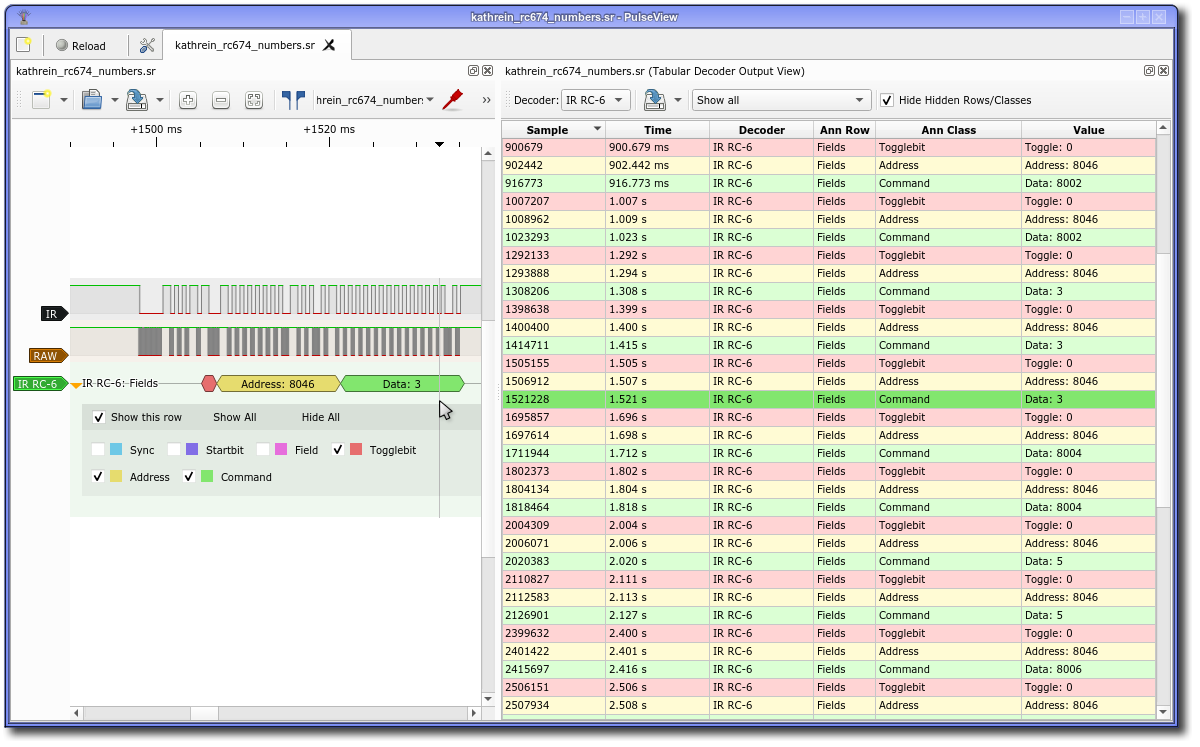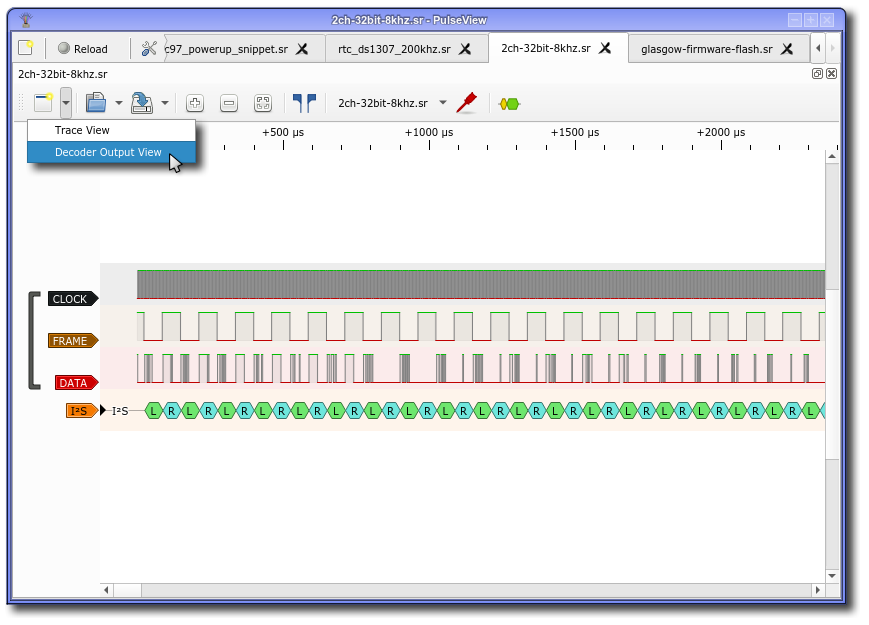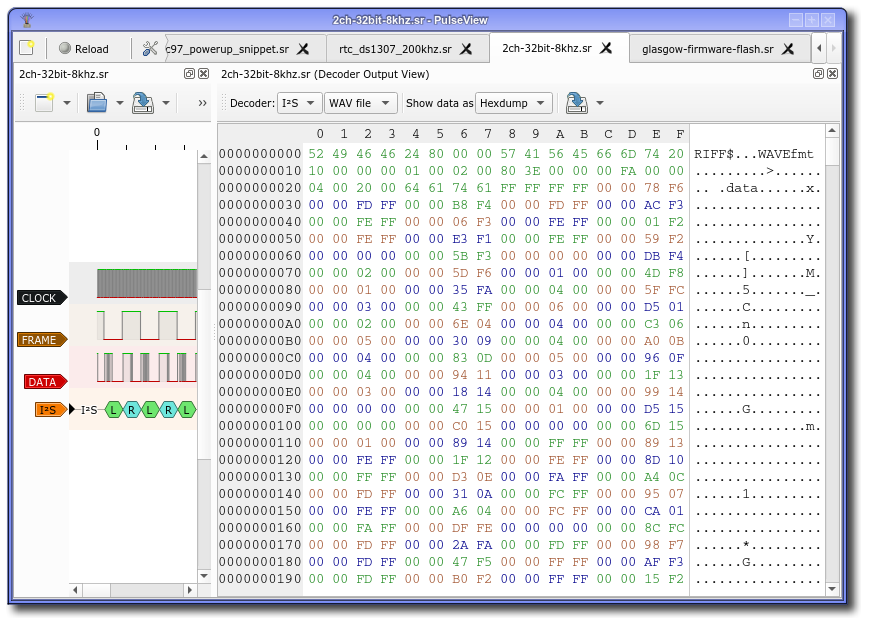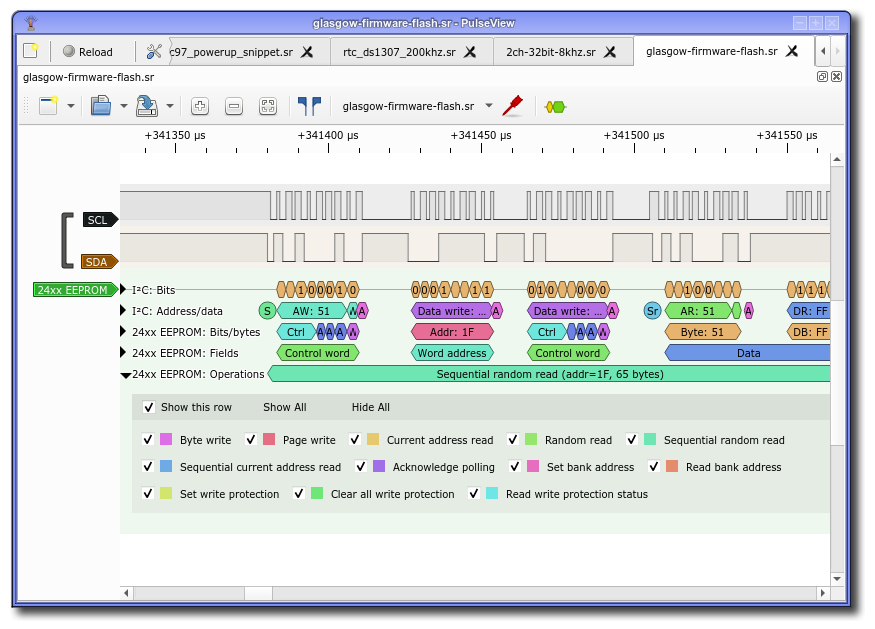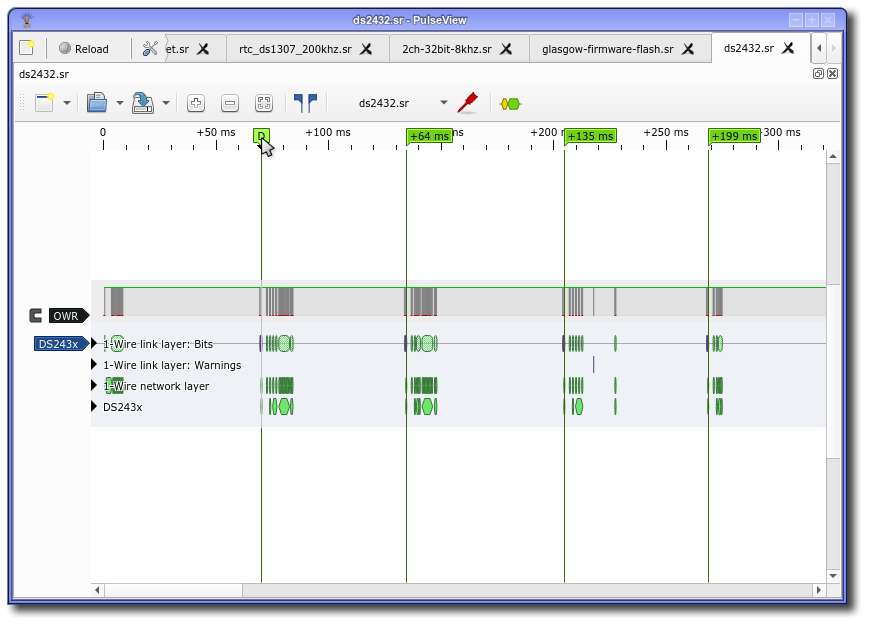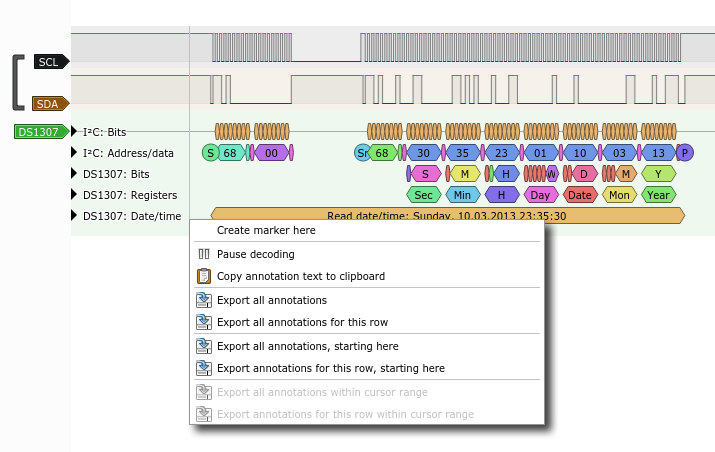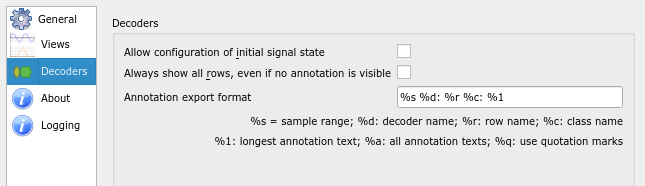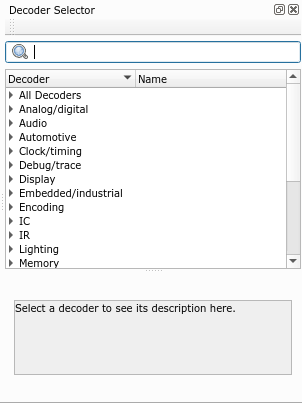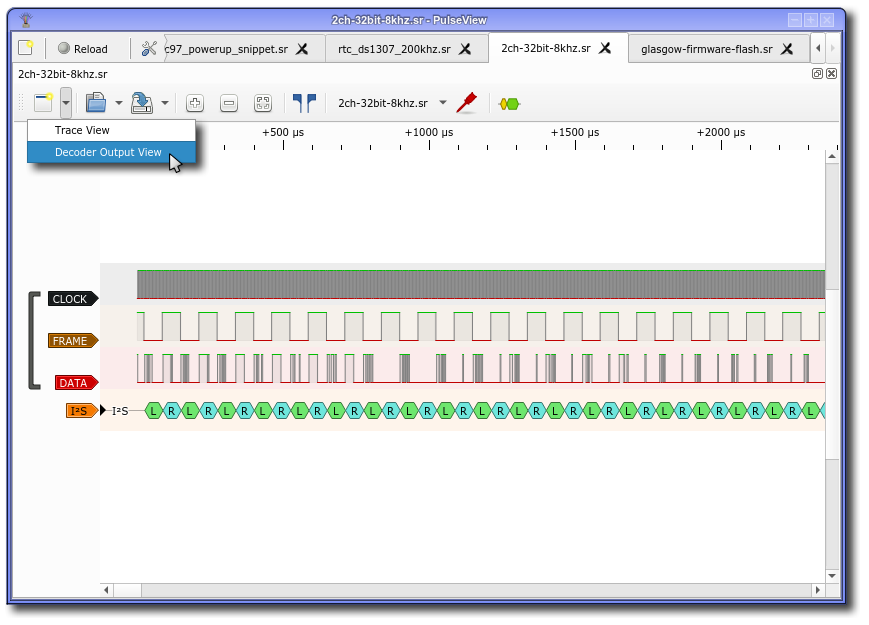 In this last installment of the "features you should know about" series of posts before the upcoming PulseView release, we'd like to first show you the current state of our decoder output view. As you may have guessed from the name, it's a new type of view and with that it can be created using the "create new view" button which you can find on the left of the toolbar.
In this last installment of the "features you should know about" series of posts before the upcoming PulseView release, we'd like to first show you the current state of our decoder output view. As you may have guessed from the name, it's a new type of view and with that it can be created using the "create new view" button which you can find on the left of the toolbar.
Once opened, you need to select a decoder for it to show anything. Not any decoder will do, however, it has to be a decoder that emits binary data - for example I2C, I2S, EEPROM24xx, SPI or UART. Having acquired some I2S data and using the I2S protocol decoder lets you have the sound data as raw .wav file data, for example:
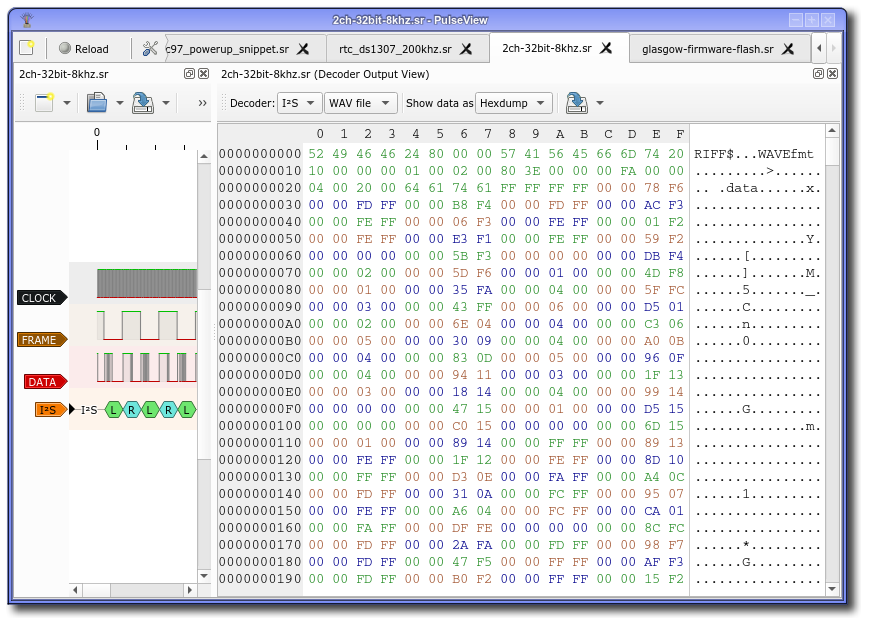 Using the save icon at the top then lets you save this data either as a binary file (in this case creating a valid .wav file) or various types of hex dumps. If you want to only save a certain part of the binary data, simply select that part before saving.
Using the save icon at the top then lets you save this data either as a binary file (in this case creating a valid .wav file) or various types of hex dumps. If you want to only save a certain part of the binary data, simply select that part before saving.
You may have noticed that the bytes are grouped by color somehow. The meaning behind this is that every chunk of bytes emitted by the protocol decoder receives one color, the next chunk another color and so on. As there are currently three colors, the cycle repeats. This makes it easier to visually organize the data that you see - in the case of the I2S decoder, the header has one color because it's sent out in one go and following that, every sample for left/right consists of 4 bytes with the same color since they're sent out one by one.
In the future, we'll use this view to let you do more things. For example, it would be useful to reconstruct EEPROM contents from observing the wire and so that's just what we'll allow you to do. Also, we're going to support MIME types so that protocol decoders can describe the binary data they're sending out. In the case of I2S, this will allow PulseView to offer media playback directly and in the case of LCD display decoders will allow you to immediately see what the display would show.
Last but not least, we'd like to point out that you now can show and hide not only individual protocol decoder rows but also the annotation classes that are assigned to them. To do so, simply click on the arrow or label of the row you want to customize.
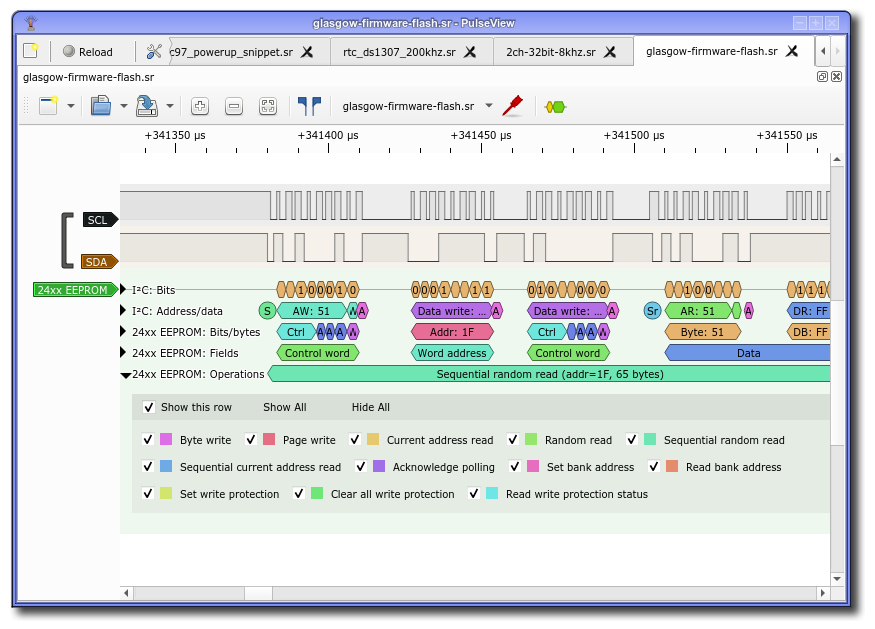 From that menu, you can either show/hide the entire row or choose the annotation classes you want to see. Everything is visible by default but if you want to focus on specific protocol messages or status annotations like warnings or errors, this should help. Also, if you are examining really long traces, disabling annotations for the most-often occuring type (e.g. bit annotations for SPI) then drawing performance will increase, too.
From that menu, you can either show/hide the entire row or choose the annotation classes you want to see. Everything is visible by default but if you want to focus on specific protocol messages or status annotations like warnings or errors, this should help. Also, if you are examining really long traces, disabling annotations for the most-often occuring type (e.g. bit annotations for SPI) then drawing performance will increase, too.
In the future, we'll also let you do more things from there, like exporting annotations. If there's something else you'd like to see available from there, let us know!